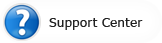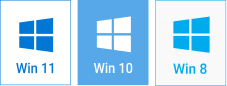Slideshow Transition Effects
How to Use Transitions to Tell a Compelling Story
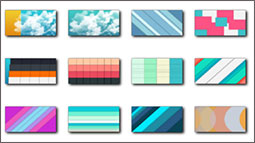
Although slideshows aren’t real movies, they obey the same laws. Each slideshow you make should have an intro, a plot, a climax and an outcome. And while nice special effects can lend variety to the creation, they can ruin the entire atmosphere of the slideshow as well, if applied beyond measure. So, how to add slideshow transitions properly? Let’s see how it works in SmartSHOW. This popular slideshow app offers 130+ transition effects - standard, double, and gradients.
Adding Spice to Slideshows
Without transition effects slideshows look like a boring set of pictures. But add too much spice in a recipe, and even a brilliant dish will turn out inedible. Whenever you add an effect to your slideshow you should clearly understand what goal you’re pursuing with that. In other words, every effect should have its purpose. If you want to highlight the romance of the moment – choose mild, smooth transitions. If the story of the photos is dynamic – sports, festivity, party – select sharp, fast effects.
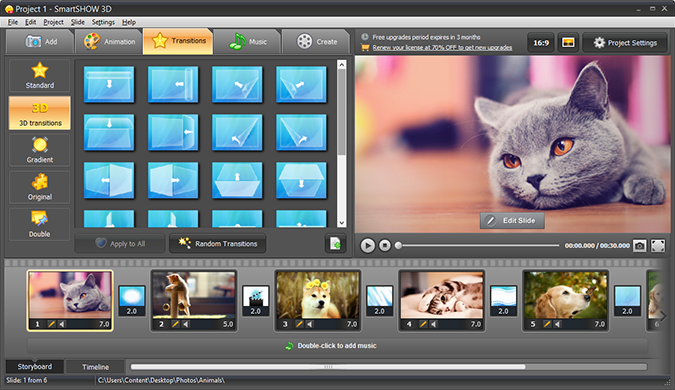
Avoid overdose at all costs! It's better to use one or two simple slideshow transitions of the same type throughout the slideshow and two or maybe three eye-catching effects for the most essential scenes, rather than add all 130+ available transition effects into your slideshow.
Slideshow Transition Effect for a Love Message
For instance, you want to make a slideshow gift for your significant other. Think of what you want to say with it, think of your feelings and the relationships you two have. Remember, every effect should play its role: a slow heart-shaped gradient fade-in is great for sweet and lovely moments, whirlwinds and spirals well suit to highlight emotional episodes, classic clockwise wipes are good to tell the story, and so on.
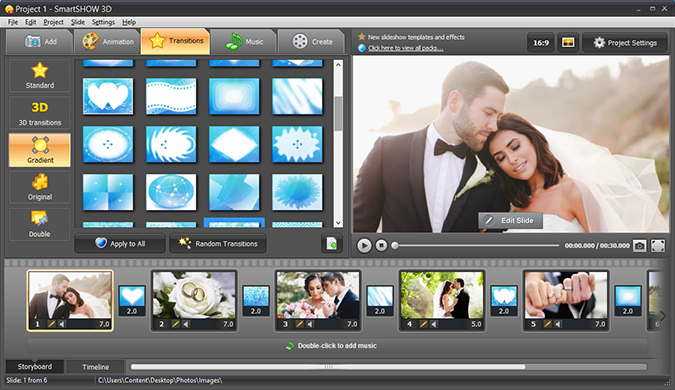
Most slideshow software including SmartSHOW allows to adjust the time each picture stays on the screen and the duration of transition effects in between. Since our goal is to make something romantic, we better increase the transition duration, thus making the transformation smooth and better fitting the plot.
Transition Effects for a Kick-Ass Slideshow
Now let’s imagine you want to add some drive to your slideshow. Let’s say the theme is sports. Sports is all about pace, movement, dynamics and passion. So, the effects you choose should reflect the very essence of sports, emphasize its living nature and the emotions it triggers.
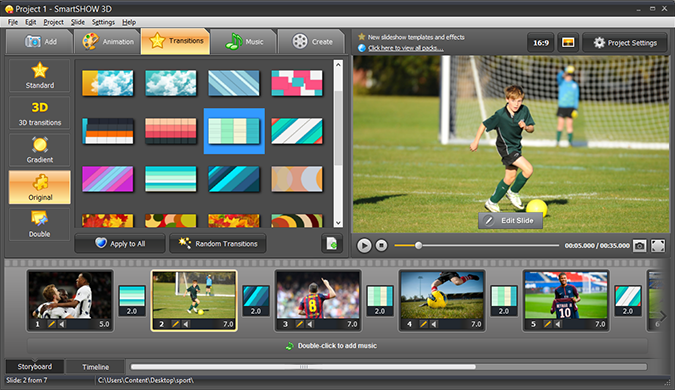
Select two or three basic effects and apply them to all photos – in SmartSHOW you can do this by clicking the Apply to all button under the list of slideshow transitions. Starburst wipes, iris wipes, fast dissolves are good for dynamic shots full of motion. Don’t let photos stay on the screen for too long too – static images will slow down the tempo of the slideshow making it look sluggish. Prefer quick changing photos with several key shots staying on the screen for a longer time for a fast-paced and aggressive slideshow.
You can change the number of seconds each picture stays displayed and the duration of each transition effect either on the timeline or in the Project Settings window.
Enrich the Slideshow with Fascinating Transition Effects
Remember, slideshow transition effects are merely a tool, use it wisely. The wider the choice of effects a slideshow maker offers, the better. And it's better not because you can put all available effects into a single clip, but because you can select a transition that projects your feelings and emotions best of all.
With SmartSHOW you have more than 130 slideshow transitions to choose from, and that allows you to make rich and captivating slideshows with eye-catching special effects.